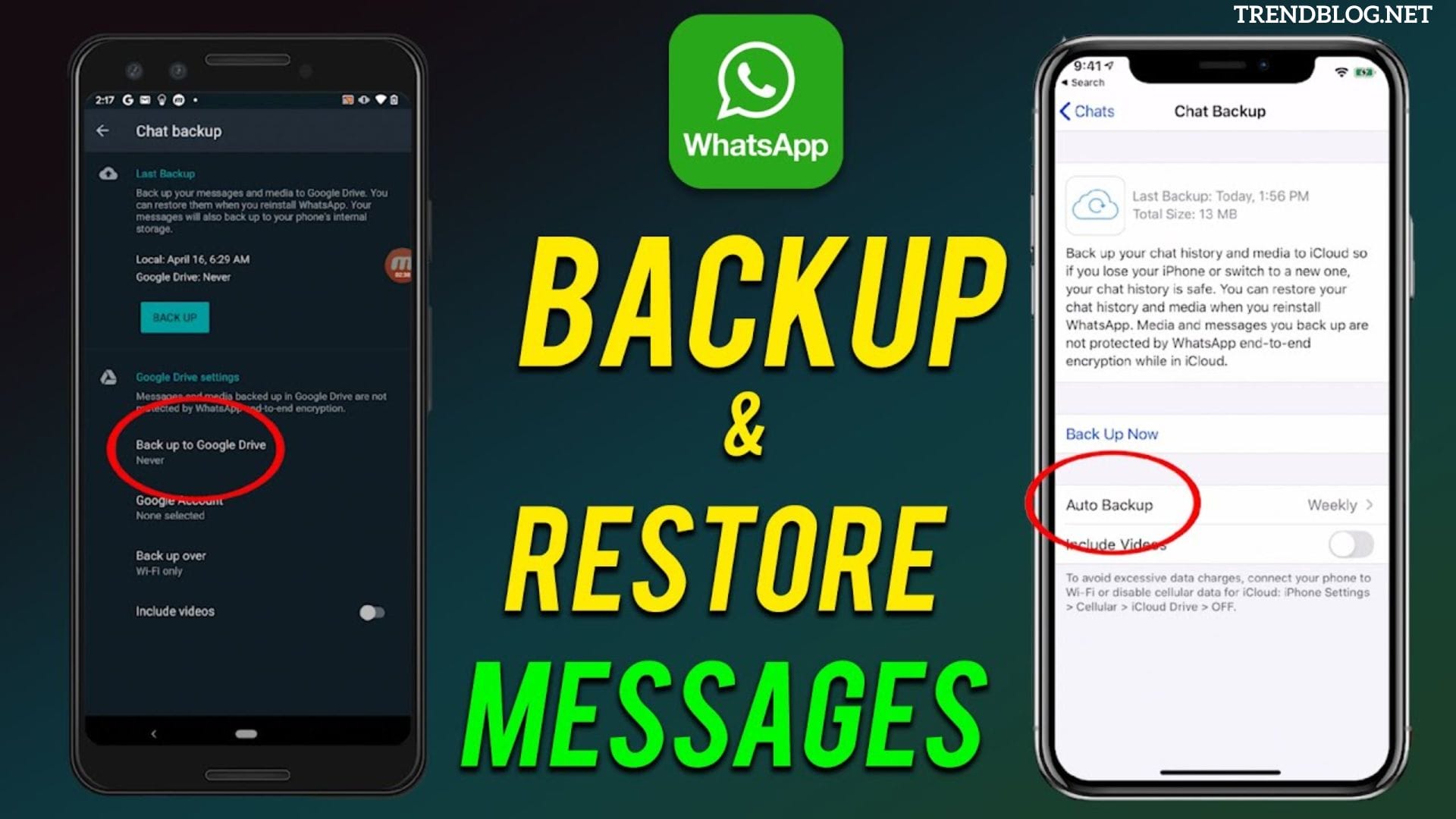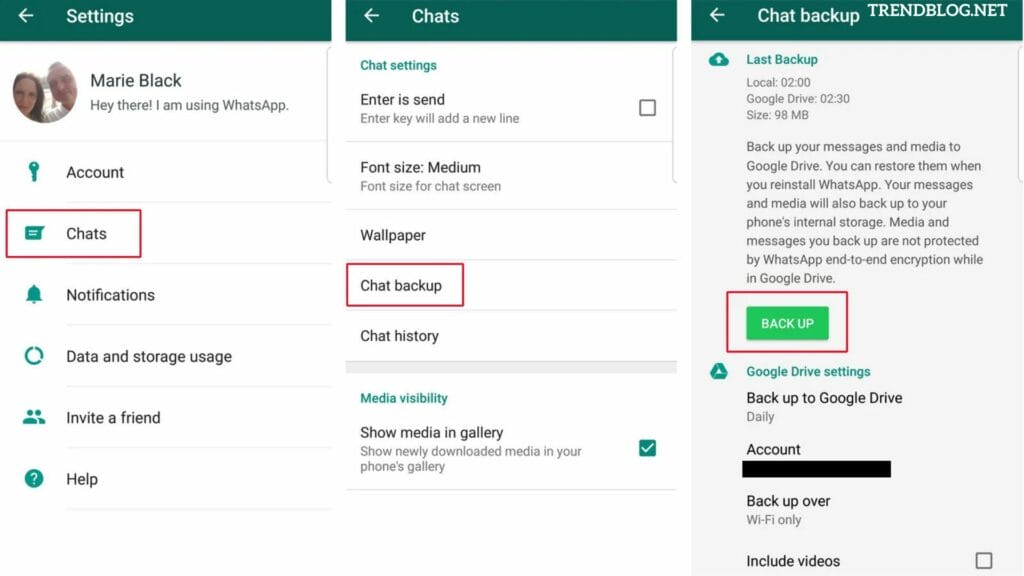How to Restore Whatsapp Backup, Follow These Steps:
Make sure your new Android device is connected to the Google Account where your backup is stored. After you’ve installed and opened WhatsApp, you’ll need to authenticate your phone number. When prompted, tap RESTORE to restore your Google Drive chats and media. Tap NEXT when the repair process is finished. Once a startup is complete, your chats will be visible. After your chats have been restored, WhatsApp will proceed to restore your media files. If you install WhatsApp without first backing up your data to Google Drive, WhatsApp will restore your data from your local backup file. Using a local backup, restore your data. You’ll need to transfer the data to the phone using a computer, file explorer, or SD Card if you wish to use a local backup.
To restore your backup, follow these steps:
Install a file manager application.
Navigate to your local storage or sd card > WhatsApp > Databases in the file management app. If your data isn’t on an SD card, “internal storage” or “primary storage” may appear instead. Copy the most recent backup file to your new device’s Databases folder on local storage. After you’ve installed and opened WhatsApp, you’ll need to authenticate your phone number. When prompted, tap RESTORE to restore your chats and media from a local backup. Note that your phone will save local backup files for up to seven days. Every day at 2:00 a.m., a local backup will be produced and saved as a file in your phone. You might notice “internal storage” or “primary storage” directories if your data isn’t stored in the /sdcard/WhatsApp/ area.
Restore a local backup that isn’t as recent.
You’ll need to do the following if you wish to restore a local backup that isn’t the most recent: Install a file manager application. Navigate to your local storage or sd card > WhatsApp > Databases in the file management app. If your data isn’t on the SD card, “internal storage” or “main storage” may appear instead. From msgstore-YYYY-MM-DD.1.db.crypt12 to msgstore.db.crypt12, rename the backup file you want to restore. It’s possible that an older backup used a different protocol, such crypt9 or crypt10. Don’t change the crypt extension’s number. WhatsApp should be uninstalled and reinstalled. When prompted, press RESTORE.
Also Read: How to Restart iPhone X, 11, 12, 13 ( 3rd or 4th generation) Split Cells in Excel in Windows, macOS, Web: 2022 Updated 3 Important and Quick Ways to Screen Record on iPhone
Q1: How can I manually restore a WhatsApp backup from Google Drive?
Assemble your new Android device and connect it to the Google Account where your backup is saved. After you’ve installed and opened WhatsApp, you’ll need to authenticate your phone number. When prompted, tap RESTORE to restore your Google Drive chats and media. Tap NEXT when the repair process is finished.
Q2: Is there a way to retrieve deleted WhatsApp messages without having to reinstall WhatsApp?
Tap “Apps & Notifications” in the Settings app. Select “Notifications” from the drop-down menu. Toggle the button next to ‘Use notification history’ on “Notification history.” Following that, the page will display all of your future alerts, including WhatsApp messages.
Q3: Can I recover past WhatsApp chats that I deleted during the Android restore?
You can restore old WhatsApp chats that you forgot to restore. By bypassing the restoration process, data in your local or cloud storage is not lost. As a result, you can regain access to these files and have them restored.
Q4: How do I get to my Google Drive backup of WhatsApp?
To do so, simply log into your Google Drive account on your computer and select the gear icon in the top-right corner to access the account’s settings. Now go to Google Settings, pick WhatsApp, and access its preferences under “Manage Apps” or “Managing Apps.” Δ Contact Us :- trendblog.guest@gmail.com