Share Your Wifi Password In iOS 11
For this to work, you need the following :
Both the device wanting to connect and the device granting the password access must be running iOS 11. If one of them is stuck on an earlier version of iOS, then it won’t work. You must both be within range of the same wifi network, and the one granting access obviously needs access already. Both phones must have their numbers in each other’s contact books. I assume this is to stop a third-party from spamming someone with relentless connection requests.
The next part will be written for the person wanting access to the wifi network.
Request Access To The Wifi Network
Go to Settings–>Wifi. Now choose the network you want to join and go to the password input box. Walk up to the other iOS 11-connected device, the one already in the wifi network. That person will now see this on their phone. I’ve had to do a bit of CIA-style redacting to respect a friend’s desire for privacy.
If for any reason they DON’T want to give you access, they can just tap the cross in the top-right hand corner to close the box. But assuming they DO want to let you in, they will just tap “Send Password“. They will now see this on their phone and you are in.
You don’t actually see the password, so if the wifi network owner has something embarrassing as their password, you will never see it.
Conclusion
As for the network owner, I don’t see any one-click solution to revoking the person’s access at some later date. As far as I can see, the only solution in this scenario would be to change your wifi network password. So be careful who you grant access to. Δ Contact Us :- trendblog.guest@gmail.com

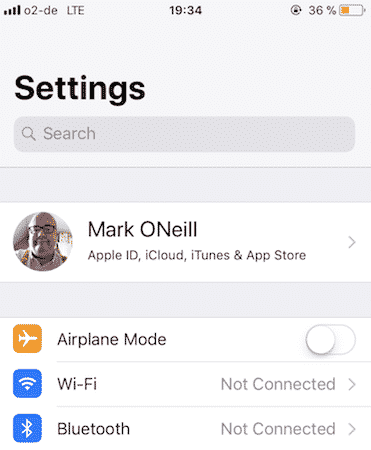
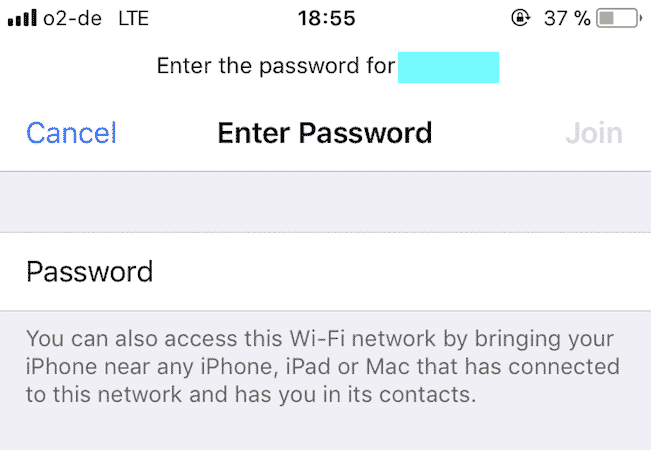
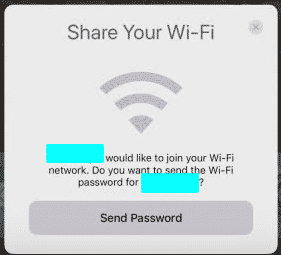
![]()