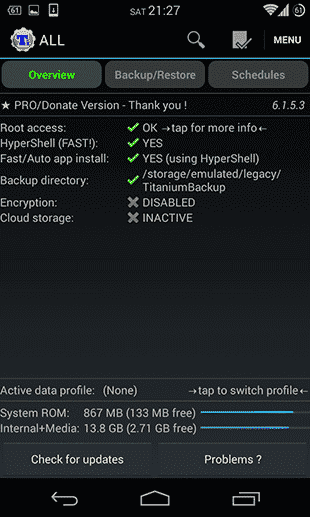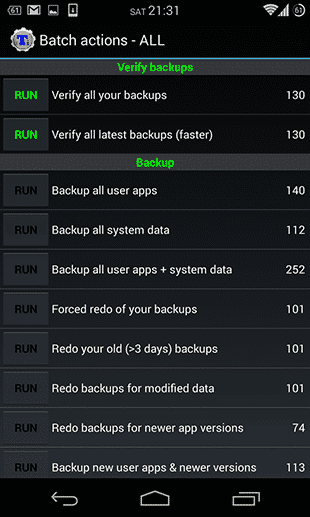Titanium Backup is THE app to create backups of all your apps and system data. Although it is not the cheapest app on Google Play with $6.58 (PRO version), it is surely worth the investment. With Titanium Backup on your device, rooting and flashing custom ROMs isn’t such a hassle anymore.
How to use Titanium Backup
Let’s see how easy it is to create a backup of your apps and how to transfer it to your computer or Dropbox to save storage space. Keep in mind that you need to have USB debugging enabled and that your device needs to be rooted to use Titanium Backup properly.
Click on the icon with the check mark next to “Menu” to go the the overview of all batch actions.
Here you should only focus on “Backup all user apps” and “Backup all user apps + system data”. Depending on what you want to back up, choose one of the two options by clicking RUN. In the next screen, you can deselect all the apps you don’t want to back up. Once you’re done with that, click on the green check mark. In this overview you also find the options to restore all the apps and to delete your backups. Deleting your backup makes sense, for example, if you transferred it to Dropbox or your computer. Now, Titanium Backup will do its job. By the way, you can leave the app now and let it do the backup in the background.
Upload your backup to Dropbox
Head over to Menu > Preferences and click on Enable Dropbox. Now click on Dropbox Settings. Go back to the main screen and go to Schedules. Now you should see “Sync to Dropbox”. Hit RUN and log into your Dropbox account. Now, Titanium Backup should start uploading your backup to your Dropbox.
Transfer your Titanium Backup to your computer
To transfer your files to your computer, simply connect your device to it and find the folder “Titanium Backup”. Take the whole folder and copy it to your computer. In case the process fails to copy the files, try moving the folder into another folder on your Android device using a file explorer app like ES File Explorer and try transferring it again. Are you interested in more Android related guides? Have a look at our Android knowledge database. http://blog.hostpk.net/use-titanium-backup/ Δ Contact Us :- trendblog.guest@gmail.com